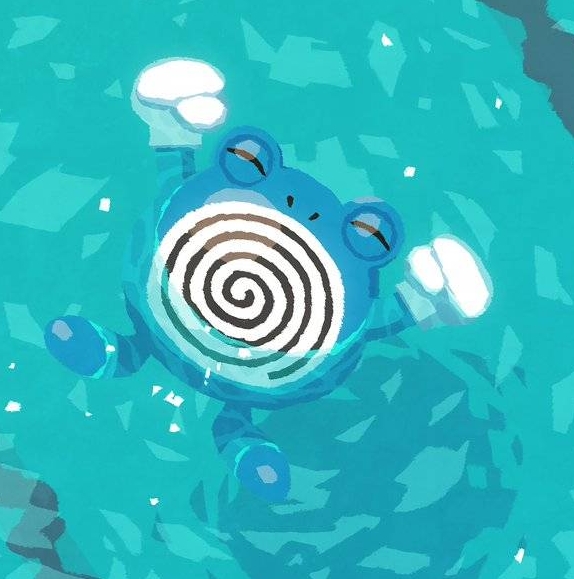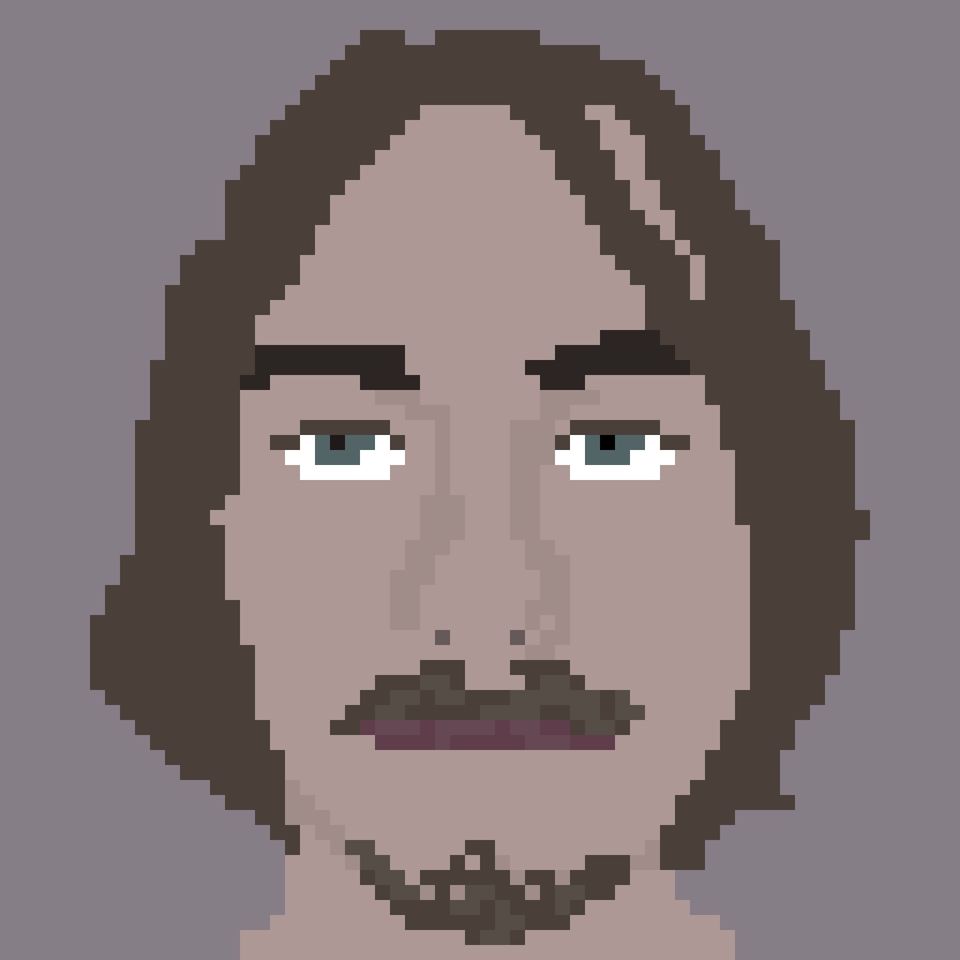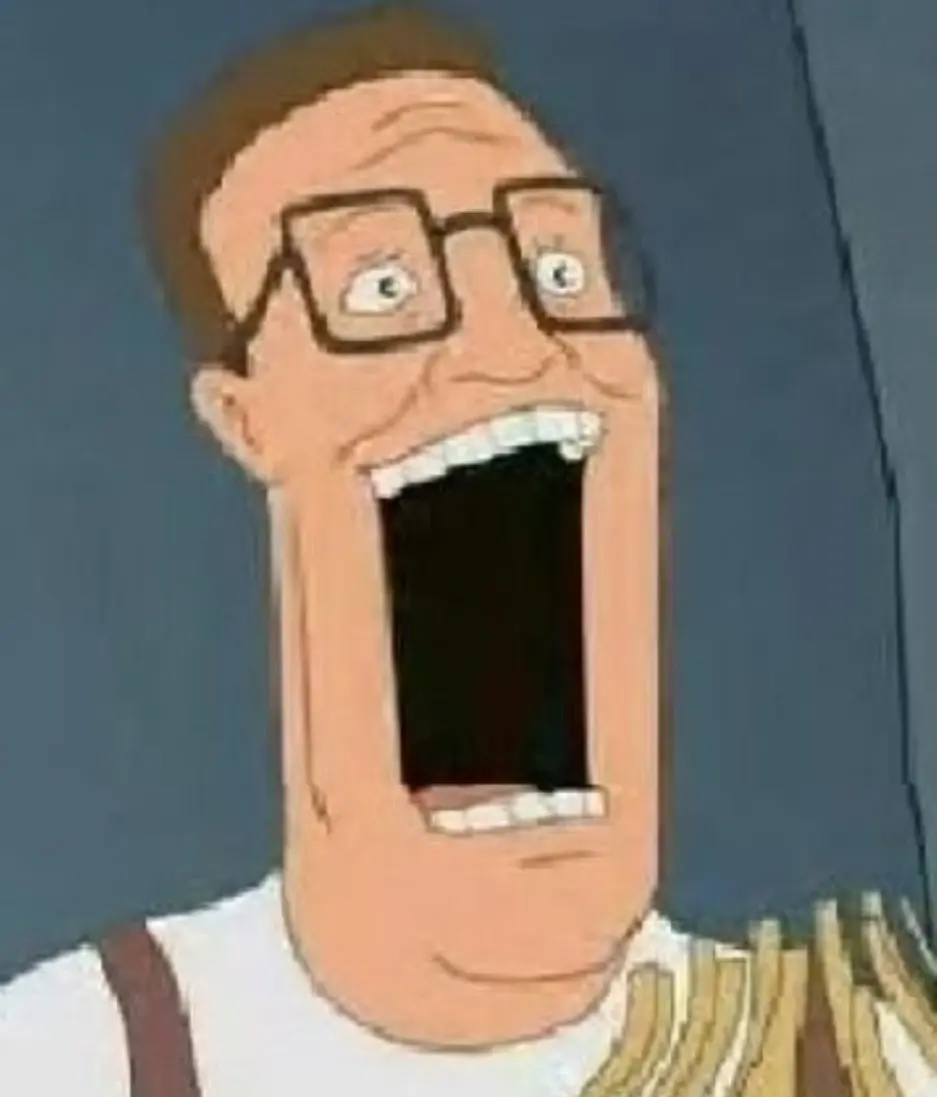I installed pop!_os as my daily driver some months ago (completely got rid of windows) and have thought it pretty good. But something about it seemed off - it would take programs just too long to open, it wasn’t snappy… Once I got into something it seemed to run fine (playing dota or something else was fine after initial quirks).
Well, today, figured it out…
When I did the first install, I was very nervous about deleting all of my existing data on my disks and so tried to manually partition everything so that I could get it right (I think I was also planning to dual-boot).
Fast forward to today, and I’m testing speeds on all the drives to see which one to pitch for a new one I acquired. I see the 3 HDDs, but where is the SSD… Oh god, I installed the boot partition and root and home all onto one of the ~12 year old HDDs and the SSD has been sitting idle.
Anyway, just about done with the new fresh install onto the SSD, hopefully it isn’t too hard to start port over the home directory from that HDD…
Does it really make that of a difference? Sure I use SSD’s for a long time now but haven’t seen that much of a speed improvement over HDD’s in games. Even with a m.2, haven’t seen any improvement.
However data transfer speed is another story !
Depends on how old the HDD is
The speed difference between my brand new 7200rpm 20TB HDD and a random ass sata SSD is still astounding. Sequentially the HDD is only half as slow. But booting an OS or loading files the HDD is maybe a 10th the speed. Small sequential files is where SSDs shine, especially when it comes to high end NVME drives. That’s why iops are always included in benchmarks.
Windows on an HDD takes like 1-2 minutes to boot. A sata SSD is closer to 30 seconds, and a high end NVME drive is like 10 seconds.
Playing games was fine - it was loading things up that has sucked. I haven’t gotten dota up on the SSD yet, but on the HDD it was real clunky and would half-load the landing page and sit there for ~10 seconds.
The biggest difference, though, is that firefox now opens immediately instead of taking ~10 seconds after clicking the icon
Depends on the game you play. M.2 vs Sata SSD isn’t a huge deal for game, but either of those vs HDD on a game with actual loading times is a brutal difference.
Yeah maybe I got so used to SSD’s that I can’t remember the leap between SSD’s and HDD’s.
An as you said the difference between M.2 isn’t that much of a difference in game. There probably lies my bias.
I haven’t run an OS off a spinning disk for over a decade but I still remember how big the leap in general usability was when switching to SSD
I always have a grin on my face when my laptop boots EndeavourOS in ~20 seconds.
Haven’t seen that since DOS
I never timed it up precisely, but on my desktop with an MSI board, it sometimes feels like I’m waiting longer for the board to get past the UEFI into the bootloader than for the whole OS to load off my m.2…
I believe that is the case with m.2 across the board. POST takes forever, boot seems to be instant.
I love booting up servers. 95% of the boot process is spent on the ram check. 4% is spent on the actual bios things, and 1% is actually booting the OS.
Even on my home server (a desktop with 64 gigs of ram) the ram check takes longer than the OS.
Even on my home server (a desktop with 64 gigs of ram) the ram check takes longer than the OS.
I was pretty sure I messed something up when I upgraded the RAM in my desktop from 16 to 64 gigs and it wouldn’t output any signal for solid 10 seconds, lol. And the regular 5 second black screen on normal boots was still something I had to get used to coming from maybe a second with 16 GB
I just remembered watching the RAM counter run up… in KB…
…then typing in duke3d…
You don’t need to port the home directory, just have it stay on the other disk, that’s how I used to do my systems when I had small SSDs. But porting it should be straightforward, just copy it over and it should all work.
When I installed pop! Os (on my ssd) it was laggy and a little glitchy, it’s like the whole os would just freeze up sometimes. It really got on my nerves. I prefer nobara, it’s so snappy and fast, everything just feels better than windows, and it’s way more customizable. But there is definitely a higher learning curve and some small weird glitches you have to deal with so I wouldn’t recommend it to someone without intermediate knowledge
Same experience. I really like PopOS, so much so that from my last Alienware I moved to a System76 Gazelle 16. But you’re right, PopOS would just randomly lag for absolutely no reason (not often, but certainly in the worst possible moment). I tried for about a year on and off alternating with Fedora, no I’ve been exclusively (almost, with some distro-hopping here and there) for 2 years, and I’ve never had an issue.
It made a huge difference in windows thats for sure. From the windows splash screen to applications becoming responsive took for fucking ever on a HDD. I’d imagine on linux it’d be much faster on a HDD, but I switched after ssds became the norm.
Linux is much better on hdd, windows upgrading to ssd was absolutely seismic, especially for games.
Linux you notice, but once the applications are running you don’t notice it too much till you REALLY run low on memory, or keep opening new docs or something.
The swappy bois are coming
you should make backups, so you can enjoy being less nervous
What’s the easy way to do this on an arch system?
Probably the easiest way to get a backup is backintime and an external disk. Although if you really care about your data you should use a 3-2-1 strategy.
I use borgbackup with borgmatic.
Backing it up to a local hdd and to a hetzter storage box.
if you still have multi boot, i would suggest using clonezilla to put images of everything onto an external HD.
if you just have linux, the easiest way is to keep an installation medium, get a big USB stick (or external HD) and tar everything on to it. tar has a test mode, a diff mode and incremental mode, so you can make sure it has everything. you can also exclude things like snaps (they appear twice when installed, so no need to backup both). to restore, you would use the installation medium to fix partitions if necessary, then extract everything and maybe chroot into it and fix the boot loader.
If you’re not yet confident in your Linux skills, a good idea would be to disconnect all drives except the one you want to install on, during installation… especially if you have multiple drives of the same size
NVM
It’s a great idea and works perfectly in this case. Unfortunately, it’s pretty challenging to disconnect an NVMe drive when it’s blocked by the CPU cooler or other components. In my case, I always recheck multiple times before making any partitions changes.
Even if you are confident in your Linux skills this isn’t a bad idea. I’ve seen too many OS installers put things on drives other than the one you choose to risk it at this point.
Yeah, Murphys law. Unplug everything except what you work on if you do file system level stuff, no matter the experience or focus you can put in.
Gets a bit annoying when you’ve got a tower with 15 years of old drives from previous builds connected