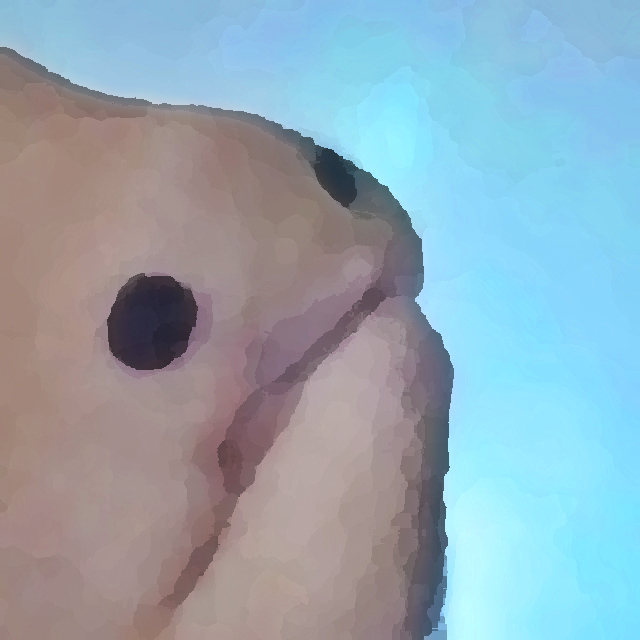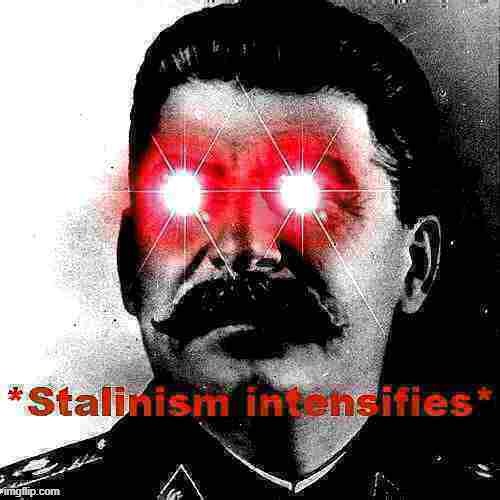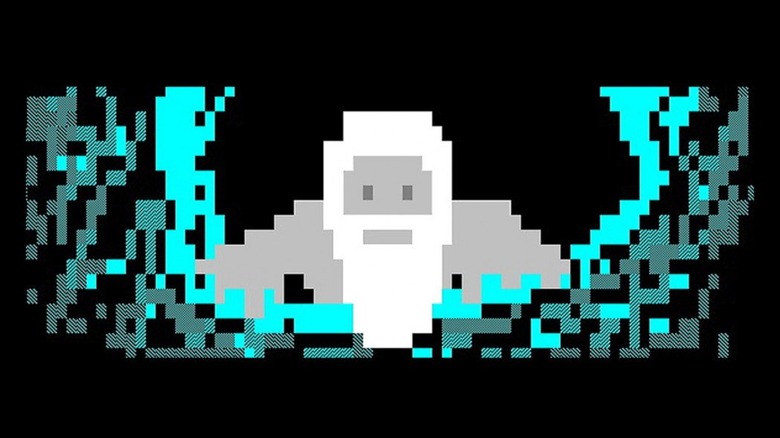I’m getting back into coding and I’m going to start with python but I wanted to see what are some good IDEs to write the code. Thanks in advance.
It pains me to admit this but VSCodium has become my de facto standard
Agree. Codium goes brrrr, honestly.
Don’t be ashamed, I think a lot here secretly like it, it’s just very extensible because so many use it in the form of VSCode and it’s just great for what it is, despite being Microsoft’s for all intents and purposes
Vim/neovim
I’d suggest going with LazyVIM / SpaceVIM as a starting point, though, as configuring vim from blank state is an art itself and requires quite some time and dedication.
+1 for LazyVim
configuring vim from blank state is an art itself and requires quite some time and dedication.
Not really sure where you got this from. It’s quite simple to me. The default vim config works completely fine for me if I’m eg in a VM and I don’t want to copy all my vimrc and plugins over, if it’s a machine I’ll be using more long-term then it’s quite quick to configure a few settings to be how I prefer them to be. Main changes I make to a default config is enabling line numbers (idk anyone who wouldn’t want line numbers tbh) and setting them to be relative,
set scrolloff=9999, use 4 spaces for indent, enable line and column highlighting, set a theme, and a couple odd scripts, but again the default is perfectly usable and the tweaks in my vimrc are just to my personal taste.starting off with nothing but vim/nvim really isn’t bad
I still have no understanding of how to do literally anything in vim, I couldn’t even close out lol.
!pkill vimWhere would I even type that lol.
I got used to nano already for basic config edit needs over ssh
Apologies in advance for the WOT. I will not be offended if you don’t read it, but I did try to include helpful information.
So, for reference, though this command should work it’s not the correct way to exit vim (for several reasons). Also, if nano works for you, then there’s nothing wrong with using it. IMHO you lose a lot of the power of vim, but some of the beauty of linux is that customization is big part of it. One of the smartest and most linux-knowledgeable people I know uses nano and can outperform me in basically every linuxy way.
Also, a caveat: I know some stuff, but I’m not an expert in anything, let alone neat stuff like this. The text below is accurate to the best of my knowledge, but may not represent the whole of the paradigm.
Now, to answer your question: vim is what’s called modal. You have two primary modes: editing (amusing edit: this is also called “insert” mode) and command. Editing mode is what it sounds like: When you’re editing a file. This mode is usually entered by pressing a button that starts the process of changing the file - stuff like
i(for insert mode, which just starts adding text you type where your cursor is) oro(which starts adding text you type on the next line) or many others. This mode is exited by pressingEsc, which leaves you in command mode. In command mode, you can start with a:, which generally goes to a field (not the right word, but the one I’m using) at the bottom of the window/screen. This is the command. The command can be extremely complex and even chained. People who are more into vi(m) than I am call it a sentence, I believe, but I might be misinterpreting that. (You can also type things without a:but those will have different kind of impact.)So, to run the command I posted above, you would start by pressing
Escto make sure you were in command mode (if you already are it will just maintain command mode). Then you would type:to start the command (or possibly sentence). Then you would type the!, which tells vim that this command is to be run in the shell, rather than as a vim command. Then you would typepkill vimwhich is a command that would tell the shell to identify a process calledvimand kill it. This would exit vim but is, again, not the correct way to do so.The usual way to exit vim correctly would be to press Esc to make sure you were in command mode, then type one of the following:
:wq(write and quit):q(quit without saving the file)- either of the above with a
!after it (e.g.:wq!or:q!) which tells it to ignore errors (:qwill complain if you have made any unsaved changed but adding!will ignore those complaints) - press
ZZ(I’ve not used this myself, but I think it’s equivalent to:wq)
One last aside: If you do decide to try to use vim, this is a useful resource: https://vimschool.netlify.app/introduction/vimtutor/
edit: Very small formatting changes.
edit 2: Just some random facts because vim is cool:
- You can type
:!with no other text to see the terminal from which you launched vim, then press enter to return to your active vim session, which can be useful if you’re trying to replicate text in an environment where you can’t copy and paste (and probably other circumstances) - Adding
before any command applies it to the whole file (rather than, for example, just one line) which can be useful if you’re trying to sort a file (and in other circumstances):
%!sort(without the
it would just try to sort the current line, which likely wouldn’t be too useful since I believe it only goes by the first character of the line unless you present other arguments)to apply a shell command to a single line you need
:.!command.:!commandjust runs it normally and outputs stdout to the terminal instead of inserting it into the buffer.Very interesting, thank you!
That does help contextualize my experience a bit, I was very much not expecting a “mode” so I started trying to just type and things were happening lmao. Much appreciated, I might have to give it another try next time, I see there’s a lot of love for the vi family in general, almost cult like ;) but a good sign that it is a really powerful tool once you understand it.
so you literally just never tried to learn it at all? what’s the point of this comment?
I’m asking now in case it comes up again, I couldn’t make any sense of the documentation for the hotkeys.
I was trying to edit config files, not learn vim at the time, I just needed a text editor so I could save my changes lol
Neovim! Here is a good video to get started TJ DeVries. If you just want to give it a shot there are a lot of preconfigured options like lunar vim or NVchad.
LunarVim is dead I think. In the issues section the (main?) dev says they recommend switching to something else and that they have gone over to Astronvim.
I use Helix. It’s kinda like a preconfigured Neovim. I really like it, my only complaint is that it (currently) doesn’t have a filetree
Same here
I came to the conclusion that a fuzzy finder (SPC-f) + goto definition (g-d)/implementation (g-i) is better than a filetree in all my usecases…
Seconded. I’m coming from Emacs (+evil), so I’m still missing a few features (proper git integration a-la magit, collaborative editing a-la crdt.el, remote editing a-la tramp). However what is already there works way better/faster/more consistent than any other editor IMHO, and I’ve tried neovim with plugins too. I particularly enjoy the ability to traverse the AST rather than text (Alt+l/p/o/i by default, but I have it remapped to Alt+h/j/k/l). Really looking forward to https://github.com/helix-editor/helix/pull/8675, I’ll probably write a couple plugins if this ever lands.
You can already do so incredibly much by hooking up a few extra LSPs and keybinds (calling external scripts/programs)!
What I’m personally still missing though:
- Code Folding
- More refined subprocess handling, i.e. term-buffer switching or floating term (when excuting gitui via keybind for example)
- Emacs Org-Mode like context aware styling, for i.e. Bold or Italic text hints from LSP
- Font changes (restricted through terminal)
- Different Font/Line sizes for i.e. headings (restricted through terminal)
- Inline images (sixel!)
- Dedicated optional client, a-la Neovide with cursor animations (helps orientation with jumps etc.), and to alleviate the previous terminal restrictions
You can already do so incredibly much by hooking up a few extra LSPs and keybinds (calling external scripts/programs)!
Yes, agreed. But I would still love some git integration that can’t be emulated like this. For now git cli +
lazygitfor more easier refinement works fine, but it’s not ideal.Emacs Org-Mode like context aware styling, for i.e. Bold or Italic text hints from LSP
Hmm, isn’t this already the case for, like, markdown? Or what do you mean by context-aware?
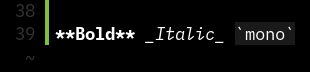
I use Yazi and its amazing. Here’s their docs on how to set it up as a file picker in helix.
I wanted to try to use this with yazi, to get the file picker without having to rely on zellij (or any other terminal multiplexer)…
Netbeans for java was good to me as a student.
Honestly, just try a few of the big ones and see what you like, I feel like with IDEs it’s all about personal preferences and rarely about actual amount of features.
Good ones to start with can be PyCharm and vscodium, but try a few, that’s the best option.
Ya ime it’s mostly about what people are comfortable with. People who care about all the features :tm: go to emacs, people who want to use an instrument stick with vim, and old people use nano
Codium. It’s VSCode without the proprietary stuff
I find codium is pretty great overall. It’s become my daily driver now.
I’m going to look like a dumbass for asking this but you’re not talking about vscodium, are you?
Nevermind @[email protected] answered it.
Beat me to it mate.
Here is the link. https://vscodium.com/
Also Eclipse Theia, it has the same interface and functionality and it is compatible with most VSCode extensions (probably over 98% of them?).
I use Vim ;)
Python itself provides IDLE, which is good enough for beginners. https://thonny.org/ is another good one for beginners.
As mentioned by others, Jetbrains is good for many languages. https://www.kdevelop.org/ is another option.
Eclipse Theia if you already know VSCode.
It copied the interface and functionality and is compatible with most VSCode extensions. Available as an AppImage on Linux.
with the rise of LSP, i feel that ides have become less necessary. get an editor that you like, add an LSP client if there’s not one built-in, then install the server for your language.
For python PyCharm is unbeatable.
I’m a big fan of vim/neovim with nerdtree and airline added in.
I’ve also been tryingourt Zed recently, it natively supports vim keybindings, so my workflow hasn’t changed, but its lightning fast (programmed in rust) compared to vs-codium (an electron app)
Zed
Zed is full of AI rubbish, though, which is a shame as I was looking for a code editor built with Rust.
Not really, all the AI stuff is off by default and doesn’t really nag you all too much…
I did find this fork which removes all the AI and telemetry. You’d be surprised how much of it is there.
deleted by creator
Rust doesn’t buy you anything interesting in this space.
It’s not too hard to disable all of it
{ // Disable Telemetry "telemetry": { "metrics": false, "diagnostics": false }, // Disable Assistant: "assistant": { "enabled": false, "button": false, "version": "2" }, // Disable Copilot: "features": { "inline_completion_provider": "none" }, // Disable Collaboration Features: "collaboration_panel": { "button": false }, "chat_panel": { "button": false }, "notification_panel": { "button": false } }These should be off by default (made opt-in not opt-out) or made plugins/extensions at worst and removed completely at best.
You can check out Lapce, which is written in Rust: https://github.com/lapce/lapce
Yeah, I have. Seems like development has stalled, though. Last release was 4 months ago and the last commit a month ago.
deleted by creator
As long as it has an integration for your language/framework of choice it’s the best imo
Will try, thanks.
I’m slowly learning Emacs, I’d say I like it but it’s a lot of config work and I wouldn’t recommend it to somebody who hasn’t programmed before.
I agree. I learned and used emacs and org mode for several years. With age, I now want simpler tools that do not need extensive configuration. Using mainly Spyder and VS Code for python coding