

You may already know, but just wanted to report that the megathread is down.
Edit: Back up


You may already know, but just wanted to report that the megathread is down.
Edit: Back up


Definitely not just you. Steam remote play just displays a green screen for me whenever I connect. I can’t get it to work without compromising quality.


For one, the streaming actually works, that’s an immediate win. HDR is also present. Image quality is better at the same bitrate.
But to your other points, 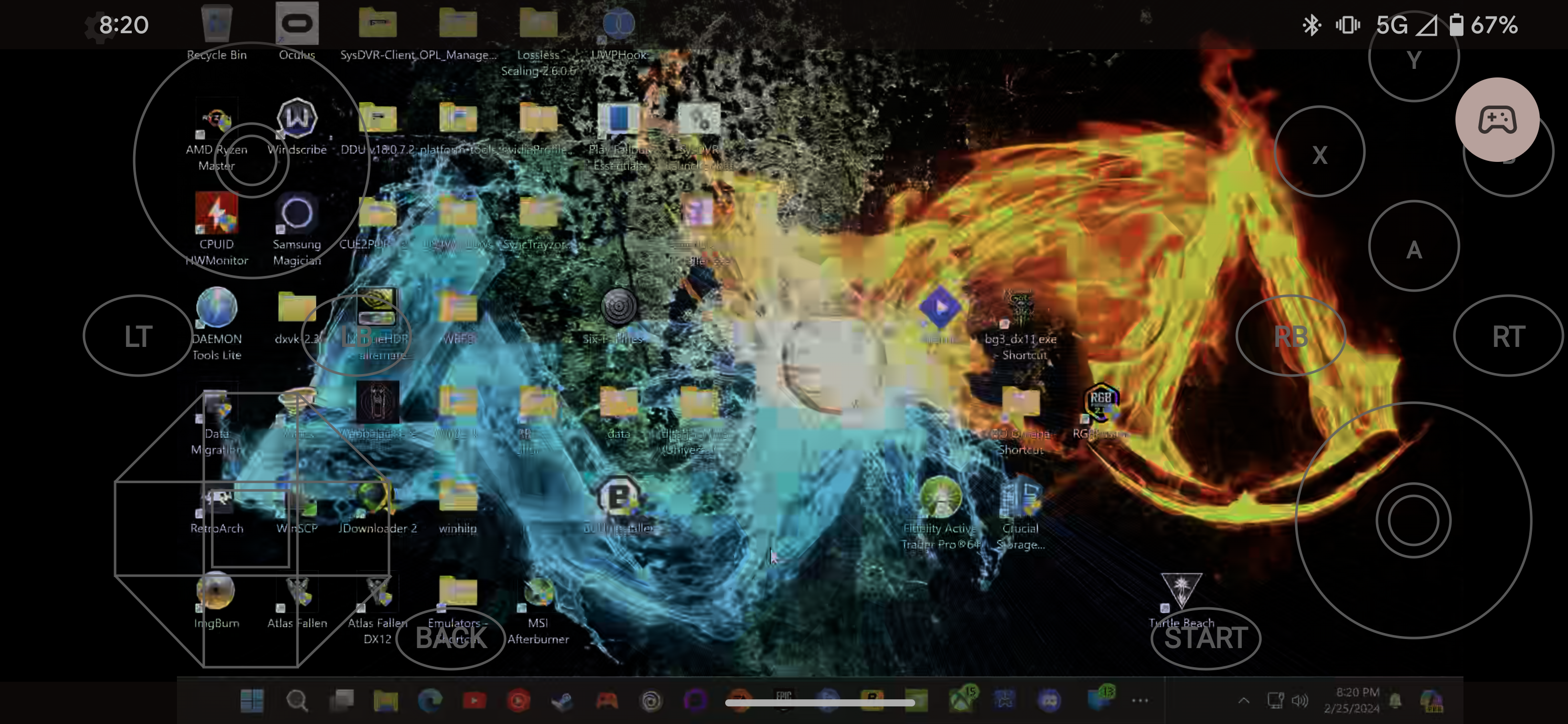
Remote install I was not aware that steam remote play could do, that’s a pretty nice feature! Streaming big picture mode and choosing a game to download is easy enough though.
Steam big picture is there by default, and your whole steam library is there. You can add games manually too, but personally I use big picture for my steam library and playnite for everything else. Plus the games that were scanned through GeForce experience were automatically imported, not sure if that’ll be the case going forward though. But they do have an import script.
Edit: not sure how it appears to others, on my device it just shows a picture and not the text I input, it’s my phone on cellular showing you can connect outside the same LAN.


Use sunshine plus moonlight, it’s a much better solution. You can make it even better on deck with Moondeck plugin.
I’ve had issues with remote play for years and it never gets any better nor do they really add any new features to it.


I’m not sure if I did this right, but here it is! This is the script to run on moonlight launch, just reverse the numbers for your script to run on moonlight exit.
The instructions above worked well with the exception of the script. Make sure that the iddsampledriver folder is on the root of the C: drive. and make sure that Multimonitortool is inside that folder.
You’ll have to switch the numbers in the script with your monitor values. You’ll get those from MultiMonitorTool. Open MMT, right click on your monitor, click properties, and the value you’re looking for is under “Name”
@echo off
:: Path to MultiMonitorTool.exe set “MultiMonitorToolPath=C:\IddSampleDriver\MultiMonitorTool.exe”
“%MultiMonitorToolPath%” /disable \.\DISPLAY1 “%MultiMonitorToolPath%” /enable \.\DISPLAY21 “%MultiMonitorToolPath%” /setprimary \.\DISPLAY21


So after sitting down and setting it up, I found that on my setup the script above didn’t work for my machine. I had to set up my own scripts that specified the path of the executable, and then I used a command that toggles the monitor instead, it worked much better that way.
But scripting aside, now that it’s working, it is beautiful! Set it up for my living room TV to be a 4k 120hz virtual monitor.


Like a dragon infinite wealth, one of my favorite franchises and it runs very well on deck.

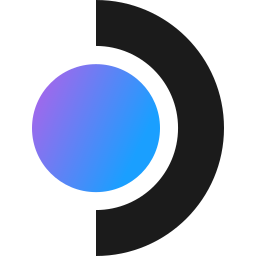
That’s correct


Not out yet, releases on the 25th! This is the most impatient I’ve ever been for a game lol


It’s working on lemdro.id
Best guess I have is to install home, run MAS again to activate a pro key, upgrade to pro inside windows.
Probably a better way, but that one should work. I was able to upgrade from home to pro this way.