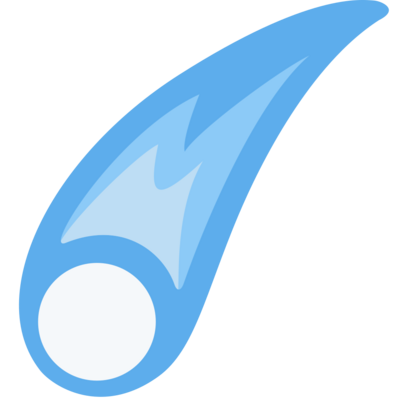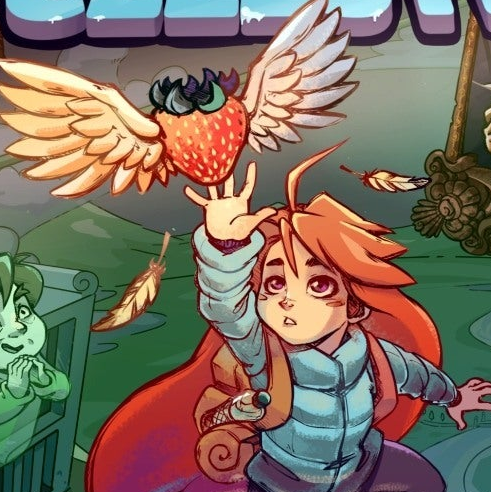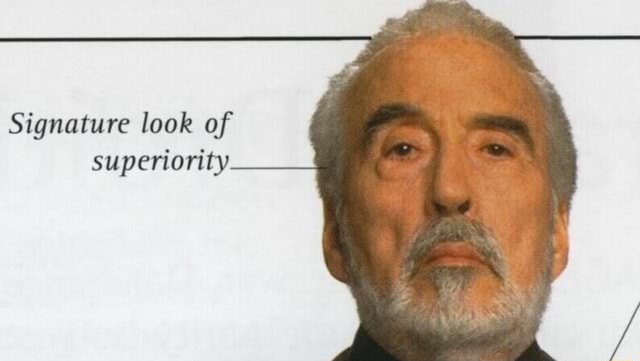- cross-posted to:
- linux@lemmy.world
- cross-posted to:
- linux@lemmy.world
deleted by creator
I have Ventoy on a USB stick, tried to use it recently for DBAN and it didn’t work, is there any way to get around that these days? Haven’t looked into it recently.
It works for Ultimate Boot CD, which includes DBAN and a lot of other fun stuff.
I play with retro hardware and Ventoy has also worked for me with some weird old isos that even Rufus didn’t work with (XP/Server 2003 multidisc from eXPerience that uses a Linux bootloader?)
That good advice, thank you, will definitely give that a shot!
Found the Ventoy bro /s
@AlligatorBlizzard @JustMarkov
Only FOUR ISO’s?
I forget the number, but I maxed out a 32GB flash drive with an absurd amount of ISO’s *LOL*
Wowzerz, this new external NVMe I need to format, how many ISO’s can I shoehorn onto 1TB, and the boot speeds will probably blow my mind \0/
Only 4? Those are rookie numbers
Need a bigger dongle.
wow, really wow.
i saw veronica talk about ventoy weirdos on mastodon, and here you are.
Also, Ventoy doesn’t work on all hardware. Meanwhile, the typical options work just fine.
Works for me on Lenovo ThinkCentre M720q’s I’ve sniped used & stacked.
Although I gotta force text mode in Ventoy menu options, otherwise some distro ISO’s boot into scrambled graphics, suppose I should bother to RTFM sometime.
I’ve yet to try Ventoy on an external NVMe case I pieced together recently, and on my wife’s newer laptop.
I don’t mean to be rude, but great? Didn’t work for me on all my hardware, even using a Windows ISO. I pointed out my personal experience, because it’s not the panacea its proponents would have everyone believe.
I would certainly never use it to install anything, after my experiences with it. If it can’t get opening ISOs right, I don’t need a surprise that my install is fucked up.
deleted by creator
because this video is a beginners guide and ventoy is irrelevant for that topic, yet here you are still talking about it.
deleted by creator
What are some recommendations for putting Ventoy on your main USB (with other contents instead of just ISOs)? I need to find the guide I saw, it mentioned some configurations to prevent it from searching every directory for ISOs
Also while I’m having some federation issues, the linked website can be subscribed to from here :)
deleted by creator
I never really noticed performance decrease. But still this is great to know - thank you!
Alternatively when creating the ventoy installation you can chose to leave X amount of space behind the ventoy partition and then create your own data partition there afterwards. You lose the advantage of “dynamically” sharing the available space between ventoy and your data, but with the seperqte partition you can use whatever filesystem you like for your data, and there is a clear seperation between ventoy and your other data.
It’s also an old and jumbled-up format paralleling .gif in a surprising amount of ways, including being never intended for its primary usage, still being popular, and newer formats proving much better.
Wait why was iso not intended to be used like this? As far as I can see, it was always meant as a digital image of a CD, which is how it was used, and pretty much still is right?
Oops, yeah, you’re right. I was thinking about the live ISO functionality.
I like Ventoy because I’m an ISO hoarder but if the task needs a dedicated USB, then I’ll open Etcher.
I don’t… understand… the downvotes. I do the same thing though I never really get to the Balena Etcher part. Also, Ventoy is the only way to get a Windows ISO up and running from Linux, as far as I know.
Sadly the “reddit mentality” has already established in this community – theres no “why” in these downvotes other than as a self-relief/validation thing.
The down votes are from the Etcher part, it has a cult of lovers and a cult of haters.
I’m l fine with people using Etcher, Rufus, or whatever works for them, but I’m aware that both software I just named has passionate haters.
Etcher is not recommend anymore because it’s adware and there are better free alternative like Impression
I’ll check Impression out, thanks!
I do use Ventoy, but a more “traditional” alternative that I like is Popsicle. Super lightweight, and works very well. Some cases do require a dedicated USB, where Ventoy won’t work, at least not without trickery (e.g. anything with persistent storage).
I don’t burn ISOs often enough to need a dedicated ventoy drive, or to remember how to use the DD command, so Impression is generally what I use. I generally prefer Libadwaita/GTK4 apps that look at home on my system.
Does impression support Windows ISOs? Or only ISOHybrid (what Linux ISOs use so you can add them)
I have no idea, I’ve not had to install windows in a while. From a quick search I see conflicting info…
A user reported it didn’t work, then the dev said he tested it and it works fine
dd
deleted by creator
Also a super useful tool for measuring real world bandwidth, both on physical media and over the network (
dd status=progress ... | nc ...).
Little known fact, Disk Manager comes with almost every distro, and works just fine.
deleted by creator
Fedora Media Writer is the best, I hardly use BalenaEtcher but its good too incase the former doesnt work
Does it work for any distro other than fedora tho?
Yeah I wish it had a different name but it works for every distro via flatpak. I like using it that way but im sure it works well as a package for most distros.
It even works on Windows
(☝︎ ՞ਊ ՞)☝︎
I really don’t get why I should use anything else than dd
“What, you guys don’t spend money in several external ssds?”
– this guy
What? You can use dd to read/write any block storage device (or file)
Fear?
Not everyone likes to use commands for something as trivial as this, its nice to press a couple buttons and wait for it to be done vs learning how dd works and what arguments to use etc.
Not everyone likes to install compicated graphical software which does a thousand and one things it shouldn’t do just to copy files to an external drive
My favorite way to create a boot media is simply to use cat. No arguments, no shenanigans just a cat into the device :
cat debian.iso > /dev/sdaReplace cat with pv to get a progress bar for free
iirc there was a reason you should use dd instead of directly copying the data, I think something to do with device block alignment or something?
That could be possible but for the moment I didn’t encouter any problem with cat. I think I’m going to stick with it for the time being.
One caveat is that you will need write access to the drive, which probably means you need to run as root — can’t run that with
sudoas-is, unlikedd.Yep that’s right, but I use fdisk to check my drives before writing on them and it also requires sudo…
Right, I just meant that you can’t
sudo cat file > /dev/sdabut you cansudo dd ..., because IO redirection isn’t elevated to root with sudo. I’m not saying anything too profound :)Oh right, my bad x) I agree, it’s a little bit akward to use su then cat everytime.
I’ve used ventoy to set up a bootable USB with Mint & MX options. It allowed me to set the Mint with persistence. The MX has issues with persistence.
How to set up reusable boot with dd I don’t know.
MX has its own built in tool to make a bootable USB with persistence
Will have to check it out.
Thanks
I curious because I don’t have the skill to test it myself but can you just manually copy everything to USB it’s just work?
In the general case, no, but there are some rare specific cases where that does work.
If you’re trying to produce Linux media that will boot on a single-board computer that has an onboard bootloader, like a Pi 4, you can indeed just partition the target medium and copy the files manually (been there, done that, working with a custom Gentoo install with no ISO).
If the bootloader has to be on the target medium (as it would for a desktop or laptop), then that won’t work unless you also do a manual bootloader install after copying everything. Not impossible, but at that point you’re hitting the level of complexity where it’s easier to figure out the correct
ddcommand.(As for Windows? Don’t even bother. It hates being worked on with anything but its own tools.)
No, the drive needs a boot partition for the bios to know there is something to be booted on the drive.
Most Linux ISO’s do properly include the partitions in the ISO, so you can clone the iso to a drive and that should work, using dd for example. But just copying the files won’t work.
iirc windows iso’s did use to support just creating a fat32 partition and moving all the files over, not sure how they managed that. But now the international ISO for win 11 has a file that’s more than the max 4Gb allowed by fat32, so you can’t do that anymore either.
No idea if this exists for Linux, but there’s a program for Windows called GuiFormat that allows formatting of larger thumb drives to be fat32.
That’s not the only issue, fat32 also has a hard limit on single file size. The largest a single file can be is 4GiB, and afaik you just can’t get around that with fat.
iirc, the way windows deals with this in its media creation tool is that it strips out locales and other things you don’t need, based on the options you selected previously, so the file ends up being small enough to fit.
Dunno how GuiFormat gets around those limitations (something to do with block sizes, I think), but I’ve never had any trouble with it.
There’s better options than fat32, anyway, just pointing out that the 4GB limit has a workaround, and YMMV.
Great suggestions. The Ventoy bros are weird. Just use what works for you.
Nice thing about GNOME DE is it comes with Gnome Disks. Select device, click the restore image button and point to the ISO
Or you could just install it on any other system with Wayland or x11.
Gparted works fine for me, so that’s what I use.
Gparted is awesome. But probably overwhelming for newbies just looking to burn an iso to USB. Raspberry PI Image Writer works very simply also.
I like how simple Mint’s USB image writer makes it for newbies, both to look it up in the menu as well as the simple UI
Yes, mint is good like that. GNOME has a separate Image Writer app/icon, but it has been turned off by default. So it is less discoverable for new people, but more simplified as is the GNOME way
I generally use the Raspberry Pi Imager, It works just as well with USB’s as TF cards.
Also a Raspi Imager fan when I have Pis around since I usually have it installed anyway.
I would use dd, but I always worry I’ll bungle something and only use it when necessary. I’m trying to write a utility called Rubber Duck Disk Dump that takes all the same options but parses your command beforehand to try to guess what you’re doing and warn you if it is really, really stupid, and if you type yes, it then passes all args straight to dd.
Me too! I have used it for a couple other non-rpi devices in the past as well. It is super simple and works on my Mac. I haven’t even looked at other utilities in years.