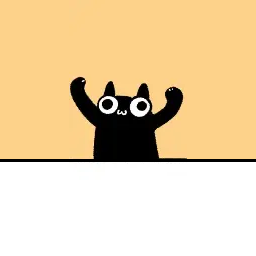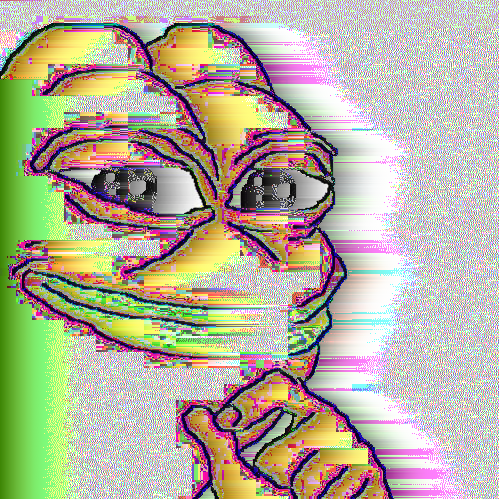I use a Linux distro with kde, so I have a lot of customization available. I like trying other distros in VMs, but stuff like windows (no need to copy really kde is similar by default) and Mac is a pain in the ass to use that way. so, I want to know what your os does that you think I should copy using kde’s customization. I’m looking for Mac in particular (bc I haven’t used it before) but any OS or desktop environment is fair game.
Minimalism.
kde kinda just comes like that, taskbar and important apps (system stuff, browser, etc.) only. I’ve added some stuff but only things I use or anticipate using.
I meant more like not taking up shit tons of hard drive space, memory, or CPU, not having a billion dependencies, starting instantaneously, low cognitive load, etc.
It was kindof a sarcastic dig at KDE. I deserve downvotes.
I feel the sentiment though, my daily driver is built off of ubuntu-server headless. I find it’s just the right amount of “has searchable solutions for near everything” and “is properly minimal” to base my workstation off of. I run X11, pulse, awesomewm, firefox, lxterm… fairly standard stuff but without gdm, gnome/kde even installed it’s pretty lightweight. The entire os uses ~780mb of ram (+23gb for firefox tabs lmao). It gets the job done, keeps my skills relevant maintaining the automation that builds it, is dead simple to troubleshoot, and has very few black boxes.
in my experience plasma 6 and gnome (idk what the newest one is but I’ve tried the newest in the last couple days on a couple distros) both boot just as quick and use about the same amount of resources.
Yeah, Gnome is far to bulky for my taste as well. I use Sway. It’s one single process. And it’s a Wayland compositor, so I don’t have any separate process for the X server. And Sway is currently using less than 90MB of RAM on my computer. With nothing else running but a minimal terminal emulator, htop, SystemD, and various daemons, my whole system is using less than 480MB of RAM.
And that all makes me happy, of course, but just seeing small numbers isn’t really the point either. Aside from resource usage, I spend less time fixing, fighting with, upgrading, configuring, and otherwise maintaining Sway than I would KDE or Gnome or XFCE, and more time using my computer for the stuff I want to do on it. (As an aside, Sway’s tiling model is absolutely baller. I rarely have to think about where I want my windows, and when I do have to think about that, I don’t have to go to the mouse to position/resize them.)
KDE and Gnome are two different varieties of seven(-hundred?)-layer bean dips of dependencies atop dependencies. I like that my entire graphical system is one process with comparatively few dependencies that I can wrap my head around pretty easily. (And, honestly, Sway is a step up in bulkiness/heaviness/complexity from dwm, which is what I used previously.)
fair enough
I just switched employers, and had to go from using Sway to using Mac os full-time.
God damn do I miss the simplicity of organising windows with sway.
Mac os’ Window Management is absolutely horrible. Especially the useless cmd+tab bullshit that only shows one instance per app, even if it has multiple windows open. Literally can’t alt+tab through browser windows without installing software for it.
Sorry that kinda turned in to a small Mac rant, I just hate this system so much.
I know the pain. I’ve worked at Windows-only places and places where the options were Windows or Mac but you were strongly encouraged to use Mac. Honestly, when I started at the latter place, I hadn’t touched Windows or Mac in like a decade, so as far as what I was familiar with, Windows and Mac were about the same for my purposes. And since most of the team used Mac, I just went with Mac.
The graphical system was terrible (to the point I even looked into what it would take to replace the default Mac graphical system (was it called “Aqua” or something? Don’t remember.) with something X11 based, but that’s like 100% impossible), but the thing that I hated the most was the touch bar. The Siri “button”(/“icon?”) on the touch bar was like one millimeter away from the backspace key (which is called “delete” in Mac for some reason, even though it acts like backspace). I’m sure I wasted so much time just closing Siri dialog boxes.

All that said, I’m not saying Windows would have been better than the Mac I had to use there. I probably would have been just as frustrated with Windows.
I’m lucky enough now to be working for an employer that lets me use Ubuntu. I disabled all the default desktop environment stuff. I unfortunately can’t get away with Sway because I need to use Zoom and desktop sharing doesn’t work with Sway, but I use i3 which acts virtually identically (and does support desktop sharing).
this kind of angst is valuable; I had considered looking into KDE until I read your comment and now I’ll pass on it
I’d still recommend trying kde. on my system it idles at around 3.7 GB of ram without steam and discord running, and 6-7 GB with them. gnome people like to pretend other things don’t run very well but the truth is that their lack of certain features does not make them any faster, the setup of a particular system does.
Funny thing is that KDE actually takes up remarkably little resources. You don’t have to install all the apps that come with it and the memory footprint is surprisingly small.
KDE Frameworks used to be a single package (I think with KDE 4?) that people complained about because it contained unnecessary features for the software they want to use. They split it into different packages because of that, so software could only depend on the part of Frameworks that it actually used. And now people complain that KDE software has “a billion dependencies”. Unbelievable.
Rolling release schedule, and sufficient documentation.
well my distro (tuxedo os) is mostly rolling release except for the Ubuntu base, but I haven’t really looked into it’s documentation. generally if I need documentation the Ubuntu stuff works (obviously because it’s Ubuntu based).
I haven’t had any detailed experience or suggestions, but if your considering anything, what about backup features.
Some sort of automatic remote realtime backup might be useful to some people.
I don’t have anything I could back up to rn bc dorms, but setting up something like that is definitely in the plans and the way kde’s built in backup stuff works it should be pretty easy when I get around to it.
Super + ctrl + s = super-save. Starts an rsync of your entire drive to somewhere remote.
Focus follows mouse.
Takes some getting used to, but it’s really nice once you’re tracking it.
I’ve looked at that, but I decided against it because I prefer to have apps not allowed to have focus unless I choose them. I also keep kde’s focus stealing prevention on medium.
Uses flatpak
I’m on tuxedo os so it is flatpak and distro package by default.
I use Easy Effects to normalise volume so that I don’t have to adjust the volume so often when watching YouTube videos and stuff. Just google for a preset.
Only downside is you’ll have to make exceptions for real time communication apps like Discord because they crackle. But everything else is perfect without any noticeable lag.
This is exactly what I’ve been looking for. Thanks for the tip!
I used to quite like the Unity desktop for all its quirks and how the panel would merge with maximised title bars. I do that with KDE Plasma, a global menu, active window controls, and a bunch of command output widgets for CPU usage and things like that. libadwaita-without-adwaita and gtk3-classic help to theme the stuff Gnome tries to force the look and feel of to be consistent with everything else. Another tweak that I have grown accustomed to is editing the Firefox userchrome.css. It means I can even make that fit in with every other application too. Search Github and you will find loads.
On Linux Mint I can resize windows by hitting super+z, close windows with super+c, and move them around with super+left drag. There are others too, but I use these constantly. I was worried when I switched from Windows that I’d lose my shortcuts, but it turned out that there even more options on Mint.
Fullscreen or maximized windows always are -1 px on the right of the screen.
My cursor rests on the right of the screen so that a swipe changes workspaces and a right click opens a dropdown-launcher to navigate to apps not used frequently.
Build-in in XFCE.
- super+u shows a wofi menu allowing me to fuzzy find a credential from my password manager and copy its username
- super+p same thing but for passwords
- super+o same thing but for TOTP codes
- super+t allows me to select an area of the screen, take a screenshot, run it through OCR, translate it to English via the deepl API, and then pop up the result as a desktop notification and also copy it to the clipboard. (I’m not fluent in the language of the country I live in)
- ”lock” and „request” based suspend management, so my backup scripts or other long running jobs can keep the computer from sleeping until they are done.
♬ One of these things is not like the others… ♬
what software do you use for super+t?
Grim, slurp, tesseract, and apparently the deepl SDK for Ruby? That was an interesting choice, younger me.
#! /bin/zsh # Select an area of the screen, Screenhot, OCR, and translate it to english. temp_image=$(mktemp --suffix '.png') grim -g "$(slurp)" "$temp_image" # DPI of 120 seems to work OK for screenshots. source_text=$(tesseract "$temp_image" - --dpi 120 -l pol+deu) translated_text=$(~/scripts/translate "$source_text") wl-copy $translated_text notify-send 'Translation: ' "$translated_text" --expire-time=60000 --category 'translation' rm $temp_imageTranslate script:
#! /bin/ruby require_relative 'deepl_request' puts Translator::DeeplRequest .new(ARGV.join ' ') .translationThis script is a bit hacky and one-off, I wouln’t just copy-paste it.
Thx I’ll use this
I never really looked into Linux or any alternate OSs before now. This thread is super interesting and a very fun read.
if you ever feel like trying it, Linux is easy to try in a virtual machine or on real hardware (do not install it to your main machine when you first try it except in a vm, which does not change your system). I’d recommend trying fedora workstation and fedora kde because they are decent examples of the best two desktop environments. mint exists as well, but I personally wouldn’t recommend it. btw, there is no “best” distro, just find one that works for you and ignore the tribalism.
Thanks dude, I do have a virtual machine so I will look into this!
Mint runs great out of the box and will give you a good idea of what Linux can be without feeling too alien. Linux has come a long way since the mid-2000s when I first fooled with it lol.
where do you get your VMs?
download a virtual machine app (I’d recommend virtual box, boxes is great too but iirc its Linux only), download the .iso file (this is the installer) for the distro you want to try from the official website, in your app of choice create a virtual machine and select the file you downloaded. from there you just follow the installer. it may help to look up how to use the app you chose bc VMs can be a little iffy. if you’ve ever used an emulator, it’s a similar process but with ISOs instead of roms.
If you are interested in a specific distro, they usually have a website with a direct download or torrent option. Then you can build a virtual machine with that distro
One more: super + q to change cooling/cpu/gpu schema. Quick way of swapping between “nice and quiet under the couch laptop, streaming to the TV” and “ultra-hurricane GeForce 8000 cataclysm gaming-mode for playing Tetris”, or when I want something in between and/or portable.
A simplified system settings?
I’m an older (in my 50s) macOS and Mint/Cinnamon user but I also know after testing it I would love to use KDE (it’s a great DE) if it was not for its billion of settings one needs to navigate through in order to turn off the many visual effects and whatever I don’t need that are activated by default, and the few things I need to activate that aren’t ;)
the settings could definitely use some reorganization. the fact that it’s searchable helps but you can definitely tell a lot of that layout predates the current function of some of the settings.
Not sure when you last tried KDE, but recently with the update to KDE 6 the settings got reorganised. It’s still not great, but a lot better than it was.
Also, iirc, a lot of the visual effects settings are in one panel, though I can’t remember what it’s called right now.
pretty much all of them are in “desktop effects” along with some other similar stuff.
I keep an eye on it, from time to time (I really enjoyed testing it) ;)
A scrolling tiling window manager.
When you open one window, it’s full screen, no title bar or window decorations.
When you open another one, they’re tiled side by side.
When you open a third one, it extends the desktop and you can scroll horizontally between your windows with the mouse, touchpad or key combo. This can go as wide as you want (or vertically, if you prefer).Heavily customized sway by the way.
Caps Lock remapped to compose. Much more useful, especially for those of us who sometimes need to type “other” letters, but prefer US dvorak keyboard layout.
While I agree with the general premise that Caps Lock is in a terrible place on standard US English keyboards – that’s prime real estate and people just don’t use it that much – I swap Caps Lock and Control and have Menu remapped to Compose. If you’re typing in English, you’re gonna use Control a lot more than Compose. If you use emacs, that’s doubly true. And that’s about where Compose has been on some keyboards.
what’s the compose key? never heard of it but any excuse to not waste a key on caps lock sounds great.
Allows you to do umlauts, accents on letters etc.
E.g., öšéå
to make é (as in pokémon) I do alt + 0233
That’s a Windows system, requires a numeric keypad, has been around for a long time. I don’t know what its coverage is, though, whether it can do any Unicode character.
kagis
Sounds like not, that Microsoft has its own mapping:
https://www.alt-codes.net/how_to_use_alt_codes/
The special characters and symbols can be typed by their Alt Code values on computers which are running Microsoft Windows operating systems. They cannot be typed by their Unicode values.
Problem with the numeric entry systems is that they’re kind of a pain to remember. They work all right if you have a small number of symbols that you need to use frequently and can memorize them. But they’re less-handy if you’ve got a wider variety.
GTK-based apps (like, a bunch of Linux GUI apps) will let you do numeric entry of Unicode codepoints if you hit Control-Shift-U and then enter a Unicode codepoint.
Honestly, I’m kind of surprised that the open-source Android onscreen keyboards that I’ve seen don’t support user-configurable popup menus on keys with arbitary characters and text snippets, as it seems like an obvious thing to want to configure.
https://en.wikipedia.org/wiki/Compose_key
Works in X11 and Wayland.
Not as powerful as Emacs’s input methods, but it covers a lot of common cases.
Basically, hitting compose causes the next two keystrokes to “combine”. For example, / + o = ø, as well as the other letters that are useful to us with extra letters in the alphabet. In addition to that it provides a myriad of other characters such as copyright, trademark, just to name a few.
What? And lose one of the disco buttons? (along with scroll lock and num lock)
Flashing lights and a loud beep if set up right hehe.
Yes, love the compose key. My native language (Dutch) uses accents occasionally, but typing on a regular Dutch layout with dead keys is awful, especially as a software dev who uses loose quotes a lot.
It’s also great for symbols. No more ddg’ing “euro symbol” and copying from Wikipedia, just type compose, e, =.
Does dutch have ß as well?
Also, noggie keyboard is alright for normal typing, but once you get into more geeky computery, some characters are awfully placed. ’ " / { > just to name a few. That’s why I started using US layout to begin with, and I later migrated to YS Dvorak because I’m that guy (PS: You should totally switch to Dvorak, bro)
No thankfully Dutch doesn’t have any additional letters, just accents.
I have been wanting to try different keyboard layouts for a while. The issue is that my employer probably wouldn’t be super happy with like 50% output for some days or weeks.
I was thinking that too for a while, but upon switching to dvorak my typing speed picked up surprisingly quickly.
On that note, I never bought into the meme about it being possible to type faster with dvorak. It might be true in theory, but in practice the bottleneck is fingers and old habits. I type around the same speed with dvorak as I did with qwerty. The main advantage to dvorak is that it’s much more comfortable.
I had a realization around 2012 that I would most likely be using a keyboard for a living for the rest of my life, so that’s why I started experimenting with alternatives to qwerty.
I don’t really need the compose key, but rebinding caps does sound tempting. But what to bind it to… Hmm
I’m using it as a Super key on my 80s AT keyboard
I bound it to normal shift, because I fat-finger caps instead of shift all the time anyway lol
Haha fair enough
On Macs, I remap it to the Command (super) key. On Linux, I remap it to Ctrl.
It makes copying, pasting, etc. way more ergonomic and doesn’t strain your pinky 😌
I have it activate a layer when held where all the other keys are remapped.
I also use a 45% keyboard (https://wilba.tech/jd45) and its done in the keyboard’s firmware (https://qmk.fm/), so I need the extra keys.
I have an older model of the JD45 with a full bottom row.
I’ve been meaning to get my hands on a QMK board, but didn’t get around to it yet. Having an extra layer with macros or something sounds super powerful. I wonder whether I’m able to replicate a similar behavior without touching the board’s firmware. But I guess with enough registered keybinds it should work lol